Description
Dell Fourty Five Watts Charger Not Charging!
Genuine 45W Charger Adapter 19.5V 2.31A for DELL P51F P55F DA45NM140 HA45NM140
Troubleshooting the Dell 45 Watts Charger Not Charging Issue
If you’re experiencing issues with your Dell 45 Watts charger not charging your laptop, you’re not alone. Many users encounter this frustrating problem, which can stem from a variety of causes. Below is a comprehensive guide presented in a Trouzii bullet points infographic format to help you troubleshoot and resolve the issue.
1. Check the Power Source
- Ensure the Outlet Works:
- Test the outlet with another device (lamp, phone charger).
- Use a Different Outlet:
- Sometimes, the outlet may have issues.
2. Inspect the Charger
- Examine the Charger for Damage:
- Look for frayed wires, bent connectors, or any visible damage.
- Check the LED Indicator:
- Ensure the LED light on the charger is on when plugged in.
- Try a Different Charger:
- If available, test with another Dell 45 Watts charger.
3. Examine the Laptop’s Charging Port
- Inspect the Charging Port:
- Look for dust or debris inside the port that might obstruct the connection.
- Check for Physical Damage:
- Ensure the port is not loose or damaged.
4. Battery Health Check
- Remove and Reinsert the Battery (if applicable):
- For laptops with removable batteries, take it out, clean the connectors, and reinsert it.
- Check Battery Health:
- Use Dell’s pre-installed diagnostics tool or software to assess battery health.
5. Update BIOS and Drivers
- Check for BIOS Updates:
- Visit the Dell support website for the latest BIOS updates.
- Update Drivers:
- Ensure that all drivers, especially battery and chipset drivers, are updated.
6. Power Cycle the Laptop
- Perform a Hard Reset:
- Disconnect the charger, remove the battery, and hold the power button for 15-20 seconds. Reconnect everything and turn it on.
7. Check for Overheating
- Ensure Proper Ventilation:
- Make sure the laptop is in a well-ventilated area to avoid overheating.
- Clean the Fans:
- Dust accumulation can cause overheating; ensure fans are clean and functional.
8. Software Conflicts
- Check for Background Programs:
- Some programs might prevent charging; close unnecessary applications.
- Safe Mode:
- Boot in Safe Mode to see if the charger works without third-party software interference.
9. Use Dell Support Tools
- Run Dell Diagnostics:
- Utilize built-in diagnostics to identify hardware issues.
- Contact Dell Support:
- If all else fails, reaching out to Dell’s customer service may provide specific solutions.
10. Consider Environmental Factors
- Temperature Extremes:
- Avoid using the charger in extremely hot or cold environments, which can affect performance.
- Humidity Levels:
- High humidity can cause electrical issues; keep your devices dry.
Conclusion
The Dell 45 Watts charger not charging can be a common yet annoying issue. By following the steps outlined above, you can efficiently troubleshoot the problem and potentially resolve it without needing a replacement. Always remember to maintain your charger and laptop properly to avoid future complications. If the problem persists, contacting Dell support for further assistance is always a wise choice.
Additional Tips
- Regularly clean your charging port and connectors.
- Store your charger in a safe place to prevent damage.
- Keep your laptop’s software up to date to ensure compatibility with peripherals.
By understanding and addressing the various factors that might prevent your Dell 45 Watts charger from working effectively, you can better manage your device’s charging needs. Happy troubleshooting!





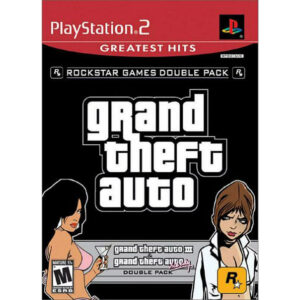
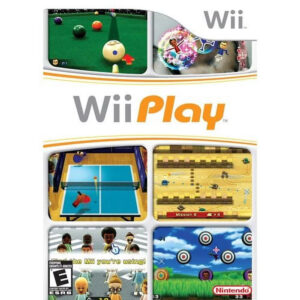




Reviews
There are no reviews yet.